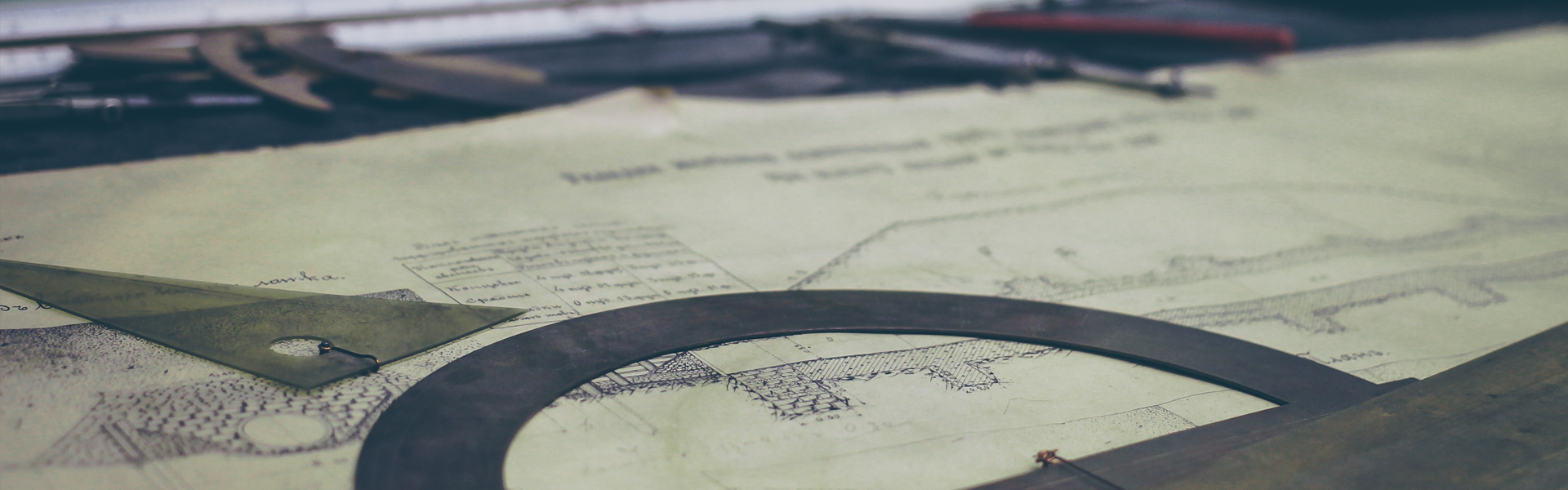$ mongo ## 몽고 접속
> use admin # admin 사용자 생성 (원하는대로 호출가능)
> db.createUser({ user: "admin", pwd: "어드민패스워드", roles: [{ role: "userAdminAnyDatabase", db: "admin (사용자 생성한 admin 입력)" }] })
admin이라는 DB에게 userAdminAnyDatabase 라는 권한을 줌
userAdminAnyDatabase : 모든 데이터 베이스 사용자 관리 (작성, 업데이트, 삭제)
다음 명령으로 위의 admin DB에게 admin 사용자 생성이 되었는지 인증 하는 명령어
> db.auth ("admin","어드민 패스워드")
> 1 # 이라고 뜨면 성공
>exit
--------------------------------------
$ vim /etc/mongd.conf #접속
security:
authorization: enabled # 추가
systemctl restart mongo # 재실행
$ mongo # 접속
> use admin # userAdminAnyDatabase 모든 권한이 부여된 admin 데이터베이스 접속 / 접속하면 다른 사용자에게 권한 부여 및 생성 가능
> db.auth("admin","어드민패스워드") # 인증 접속
> use 생성하고픈 # 계정 생성 및 권한 부여 하려는 데이터베이스 이름
> db.createUser({ user: "youruser", pwd: "yourpassword", roles: [{ role: "dbOwner", db: "생성하고픈" }] })
dbOwner : 사용자에게 데이터베이스의 모든 컬렉션에 대한 읽기 및 쓰기 권한을 부여한다
> db.auth("youruser","yourpassword")
> show collections # 체크
'리눅스 18.04 TLS Ubuntu > MongoDB' 카테고리의 다른 글
| MongoDB SSL 인증서 생성 및 적용 (2) | 2019.06.04 |
|---|---|
| MongoDB Replica 개념 및 설정/해제 (0) | 2019.03.21 |
| mongodb 외부에서 mongo 접속/계정 존재 상태시 접근 방법 (0) | 2019.03.07 |